반응형
Notice
Recent Posts
Recent Comments
Link
| 일 | 월 | 화 | 수 | 목 | 금 | 토 |
|---|---|---|---|---|---|---|
| 1 | 2 | 3 | 4 | |||
| 5 | 6 | 7 | 8 | 9 | 10 | 11 |
| 12 | 13 | 14 | 15 | 16 | 17 | 18 |
| 19 | 20 | 21 | 22 | 23 | 24 | 25 |
| 26 | 27 | 28 | 29 | 30 | 31 |
Tags
- SQL
- Java
- django
- Excel
- array
- Apache
- 파이썬
- GIT
- Redshift
- Mac
- dataframe
- math
- c#
- Kotlin
- PANDAS
- list
- PySpark
- Python
- hive
- Google Excel
- gas
- numpy
- PostgreSQL
- matplotlib
- Google Spreadsheet
- string
- google apps script
- Tkinter
- Github
Archives
- Today
- Total
달나라 노트
Image를 ASCII Character art로 변환하기 in Python 본문
728x90
반응형
image를 ASCII character를 이용한 그림으로 변환할 수 있습니다.
변환할 image인 apple.png는 다음과 같습니다.

apple 로고를 변환해볼게요.
import PIL.Image
# list of ascii characters used when convert image to ascii text
list_ascii_chars = ['@', '#', 'S', '%', '?', '*', '+', ';', ':', ',', '.']
# resize image according to a new width
def resize_image(pil_obj_image, new_width):
width, height = pil_obj_image.size # obj_image = image object read using PIL.Image.open method
ratio = height / width
new_height = int(new_width * ratio) # you can modify height of resized-image here. [ e.g. new_height = int(new_width * ratio * 0.5) ]
resized_image = pil_obj_image.resize((new_width, new_height))
return resized_image
# convert each pixel in image to grayscale pixel
def grayify(image):
grayscale_image = image.convert('L')
return grayscale_image
# convert each pixel to ASCII character
def convert_pixels_to_ascii(pil_obj_image):
pixels = pil_obj_image.getdata()
str_ascii_img = ''.join([list_ascii_chars[pixel//25] for pixel in pixels]) # return list of ASCII character for each pixel
return str_ascii_img
def main():
# 200 means the number of pixels in one line, which is the same meaning of the number of ASCII character in one line.
new_width = 200
path = 'img/apple.png'
try:
image = PIL.Image.open(path)
except:
print(path, "<- This is invalid path.")
# convert image to ASCII string
raw_ascii_image = convert_pixels_to_ascii(grayify(resize_image(image, new_width)))
pixel_count = len(raw_ascii_image)
ascii_image = '\n'.join(raw_ascii_image[i:(i+new_width)] for i in range(0, pixel_count, new_width)) # cutting raw ASCII image text to 200, which is 'new_width'
# print result
print(ascii_image)
# save result(ASCII image) to 'img/apple.txt'
with open('img/apple.txt', 'w') as f:
f.write(ascii_image)
if __name__ == '__main__':
main()코드는 위와 같습니다.
위 코드를 터미널에서 실행한 결과는 아래 이미지와 같습니다.
결과가 너무 커서 터미널 view를 축소했습니다.
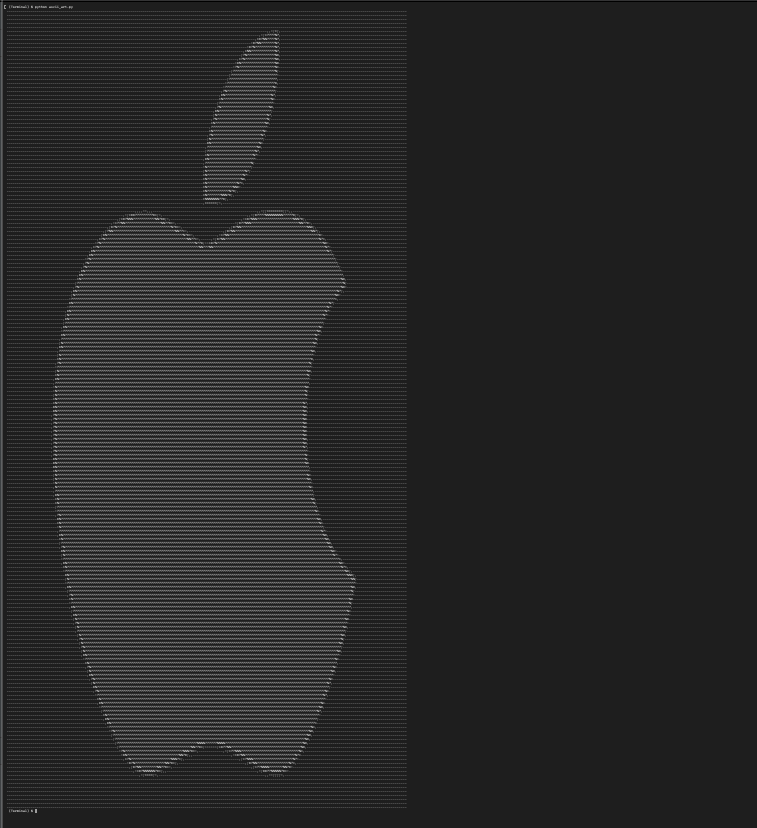
apple logo가 나오죠?
다만 좀 어색한건 가로세로 비율이 안맞는 것 같습니다.
세로가 좀 더 긴것같죠.
따라서 가로세로 비율을 조절해주겠습니다.
가로 세로 비율은
def resize_image(pil_obj_image, new_width):
width, height = pil_obj_image.size # obj_image = image object read using PIL.Image.open method
ratio = height / width
new_height = int(new_width * ratio * 0.5) # you can modify height of resized-image here. [ e.g. new_height = int(new_width * ratio * 0.5) ]
resized_image = pil_obj_image.resize((new_width, new_height))
return resized_image위 코드의 new_height 변수에 할당되는 부분을 조절하면 됩니다.
이전 결과에서 세로가 너무 길었으니 new_height 계산식에 0.5를 곱하여 세로길이를 줄여주겠습니다.
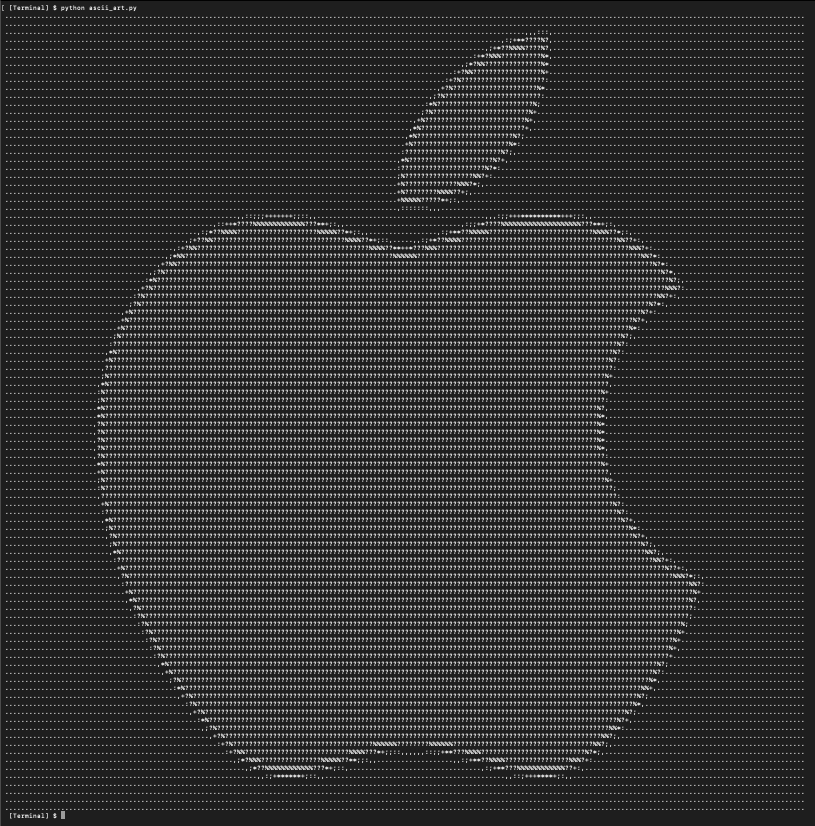
다시 터미널에서 실행헀는데 이젠 좀 가로 세로 길이 비율이 얼추 비슷해진 것 같죠.
위 결과를 보면 잘 나온 것 같지만 사실 ASCII 문자가 눈에 들어옵니다.
위 이미지는 간단한 이미지라 상관없지만 더 복잡한 이미지를 ASCII art로 변환하면 위처럼 ASCII 문자가 그대로 보이는 것은 이미지를 전체적으로 어색하게 보이게 만들며 해당 ASCII art가 원본 이미지와 더 동떨어진 느낌을 줄겁니다.
이런 경우 해결책은 위 코드에서 new_width를 늘려 ASCII art output의 가로 세로 길이를 늘리는 겁니다.
이렇게 하면 output의 결과는 더 커져서 화면을 축소하여 봐야하는 단점이 있지만 더 원본에 가까운 느낌을 낼 수 있습니다.
728x90
반응형
'Python > Python ETC' 카테고리의 다른 글
| Python : tqdm (진행 상황 bar 표시하기) (0) | 2021.06.04 |
|---|---|
| Python으로 HTML 태그의 특정 속성값 가져오기 (0) | 2021.05.17 |
| Python subprocess : 음악 파일 재생하기 (0) | 2021.03.29 |
| Python : Web 페이지에서 원하는 태그의 정보 추출하기 (1) | 2021.01.23 |
| Python : Web page의 HTML 코드를 가져오기. (Web Crawling, 크롤링, 웹 크롤링) (0) | 2021.01.23 |
Comments

