| 일 | 월 | 화 | 수 | 목 | 금 | 토 |
|---|---|---|---|---|---|---|
| 1 | 2 | 3 | ||||
| 4 | 5 | 6 | 7 | 8 | 9 | 10 |
| 11 | 12 | 13 | 14 | 15 | 16 | 17 |
| 18 | 19 | 20 | 21 | 22 | 23 | 24 |
| 25 | 26 | 27 | 28 | 29 | 30 | 31 |
- list
- math
- matplotlib
- Google Excel
- django
- SQL
- string
- gas
- dataframe
- GIT
- c#
- array
- Python
- Google Spreadsheet
- 파이썬
- Apache
- Kotlin
- PySpark
- PANDAS
- Excel
- PostgreSQL
- google apps script
- Github
- Tkinter
- Mac
- hive
- Java
- Redshift
- numpy
- Today
- Total
목록Label (2)
달나라 노트
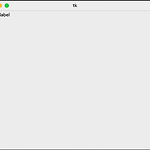 Python tkinter : Label (라벨, 문자 띄우기)
Python tkinter : Label (라벨, 문자 띄우기)
tkinter의 Label은 Window에 텍스트를 보여주는 역할을 합니다. 텍스트를 담아서 보여주는 박스라고 생각하면 됩니다. 간단한 사용법을 먼저 알아보고 Label method에 적용할 수 있는 여러 옵션들을 알아봅시다. import tkinter as tk window = tk.Tk() window.geometry('500x400') label = tk.Label(window, text='Test label') label.place(x=0, y=0) window.mainloop() 위 코드를 실행한 결과입니다. Window의 왼쪽 위에 Test label이라는 문자가 생겼습니다. 이렇게 Window에 텍스트를 띄워주는 것이 Label method의 기능입니다. 이제 Label method를 어떻게..
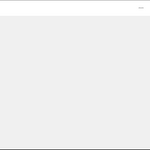 C# : Label (Text Box, 텍스트 박스, 구조체, Structure, 글자 스타일, Font, FontStyle, 폰트스타일)
C# : Label (Text Box, 텍스트 박스, 구조체, Structure, 글자 스타일, Font, FontStyle, 폰트스타일)
C#에서 Label은 텍스트를 표시해주는 역할을 합니다. 텍스트 박스라고 보면 될거같습니다. Label을 어떻게 사용하는지와 Label 객체에 적용할 수 있는 여러 설정들(글씨 색깔, 글씨 정렬 등)을 알아봅시다. 아래 코드를 실행시켜봅시다. using System; using System.Windows.Forms; class MyProgram { public static void Main() { Form fm = new Form(); fm.Width = 500; fm.Height = 300; Label lbl = new Label(); lbl.Parent = fm; lbl.Width = 100; lbl.Height = 50; lbl.Text = "Sample Text"; Application.Run(f..
