반응형
Notice
Recent Posts
Recent Comments
Link
| 일 | 월 | 화 | 수 | 목 | 금 | 토 |
|---|---|---|---|---|---|---|
| 1 | 2 | 3 | 4 | 5 | 6 | 7 |
| 8 | 9 | 10 | 11 | 12 | 13 | 14 |
| 15 | 16 | 17 | 18 | 19 | 20 | 21 |
| 22 | 23 | 24 | 25 | 26 | 27 | 28 |
| 29 | 30 | 31 |
Tags
- Mac
- Java
- PANDAS
- Google Spreadsheet
- django
- Python
- c#
- PostgreSQL
- PySpark
- matplotlib
- list
- SQL
- Github
- Excel
- Google Excel
- dataframe
- numpy
- gas
- array
- hive
- math
- 파이썬
- google apps script
- string
- Redshift
- Tkinter
- Apache
- Kotlin
- GIT
Archives
- Today
- Total
달나라 노트
Python matplotlib : title, xlabel, ylabel (그래프 제목 붙이기, x축 이름 붙이기. y축 이름 붙이기. x축 라벨 붙이기. y축 라벨 붙이기.) 본문
Python/Python matplotlib
Python matplotlib : title, xlabel, ylabel (그래프 제목 붙이기, x축 이름 붙이기. y축 이름 붙이기. x축 라벨 붙이기. y축 라벨 붙이기.)
CosmosProject 2022. 1. 14. 19:30728x90
반응형
matplotlib를 이용해서 그래프를 그린 후 x축/y축 각각이 어떤 데이터를 의미하는지에 대한 정보를 주기 위해 x축/y축에 이름을 붙여줄 수 있습니다.
또한 그래프 자체의 제목을 붙일 수도 있습니다.
import matplotlib.pyplot as plt
list_x_1 = [1, 2, 3, 4, 5, 6, 7, 8]
list_y_1 = [10, 2, 8, 4, 6, 5, 6, 4]
plt.title('Test graph')
plt.xlabel('X axis')
plt.ylabel('Y axis')
plt.plot(list_x_1, list_y_1,
color='skyblue',
marker='o', markerfacecolor='blue',
markersize=6)
plt.show()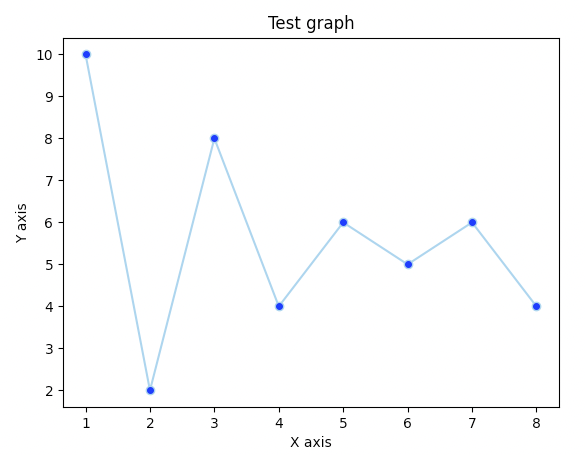
위 코드의 결롸를 보시면 그래프가 그려졌고,
x축에는 'X axis'
y축에는 'Y axis'
그래프 상단에는 그래프의 제목을 의미하는 'Test graph'라는 텍스트가 적힌 것을 볼 수 있습니다.
plt.title('Test graph')
plt.xlabel('X axis')
plt.ylabel('Y axis')title method = 그래프의 제목을 붙여줍니다.
xlabel = x축 라벨 이름을 붙여줍니다.
ylabel = y축 라벨 이름을 붙여줍니다.
import matplotlib.pyplot as plt
list_x_1 = [1, 2, 3, 4, 5, 6, 7, 8]
list_y_1 = [10, 2, 8, 4, 6, 5, 6, 4]
plt.title('Test graph', color='blue', size=10)
plt.xlabel('X axis', color='red', size=15)
plt.ylabel('Y axis', color='green', size=20)
plt.plot(list_x_1, list_y_1,
color='skyblue',
marker='o', markerfacecolor='blue',
markersize=6)
plt.show()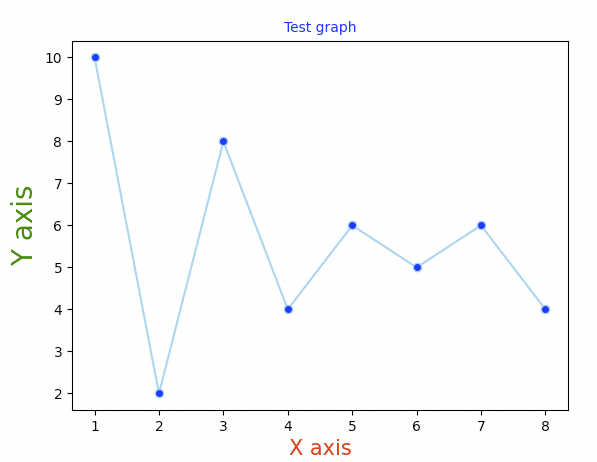
또한 title, xlabel, ylabel method는 각각 color 옵션을 통해 글씨의 색상을 지정할 수 있고,
size 옵션을 통해서 표시할 텍스트의 크기를 지정할 수도 있습니다.
728x90
반응형
'Python > Python matplotlib' 카테고리의 다른 글
Comments




