| 일 | 월 | 화 | 수 | 목 | 금 | 토 |
|---|---|---|---|---|---|---|
| 1 | 2 | 3 | 4 | |||
| 5 | 6 | 7 | 8 | 9 | 10 | 11 |
| 12 | 13 | 14 | 15 | 16 | 17 | 18 |
| 19 | 20 | 21 | 22 | 23 | 24 | 25 |
| 26 | 27 | 28 | 29 | 30 | 31 |
- matplotlib
- google apps script
- Google Spreadsheet
- Tkinter
- GIT
- PANDAS
- list
- SQL
- Redshift
- Mac
- c#
- 파이썬
- django
- PostgreSQL
- array
- PySpark
- math
- string
- Java
- Google Excel
- dataframe
- Apache
- Github
- Kotlin
- Excel
- numpy
- hive
- gas
- Python
- Today
- Total
목록Google Excel (15)
달나라 노트
 Google Apps Script : getDataRegion (Ctrl + a 기능 구현, Data Region 선택하기)
Google Apps Script : getDataRegion (Ctrl + a 기능 구현, Data Region 선택하기)
엑셀에는 Ctrl + a 단축키를 누르면 아래 이미지처럼 현재 셀 기준으로 주위로 Data가 있는 지역(Region)을 선택해줍니다. 이것을 코드로 구현해봅시다. function myFunction() { var spreadsheet = SpreadsheetApp.getActiveSpreadsheet(); spreadsheet.setActiveSheet(spreadsheet.getSheetByName('Sheet2')); spreadsheet.getRange('C4').activate(); spreadsheet.getActiveRange().getDataRegion().activate(); } - var spreadsheet = SpreadsheetApp.getActiveSpreadsheet(); 현재 ..
 Google Apps Script : insertSheet, setName (새로운 Sheet 만들기, 새로운 탭 만들기, sheet 이름 변경하기, 탭 이름 변경하기)
Google Apps Script : insertSheet, setName (새로운 Sheet 만들기, 새로운 탭 만들기, sheet 이름 변경하기, 탭 이름 변경하기)
새로운 sheet를 만드는 방법과 sheet의 이름을 변경하는 방법을 알아보겠습니다. 먼저 시트를 생성하는 내용입니다. 현재 시트의 상태입니다. 3개의 시트가 존재하죠. function myFunction() { var spreadsheet = SpreadsheetApp.getActiveSpreadsheet(); spreadsheet.insertSheet(2) } - var spreadsheet = SpreadsheetApp.getActiveSpreadsheet(); getActiveSpreadsheet() = 현재 active된 spread sheet의 정보를 얻어옵니다. 항상 조작 전에는 spread sheet의 정보를 가져와야 합니다. - spreadsheet.insertSheet(2) insert..
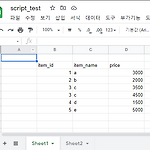 Google Apps Script : createFilter, getFilter (Script로 filter 조작하기)
Google Apps Script : createFilter, getFilter (Script로 filter 조작하기)
Script로 엑셀의 필터를 생성하고 조작해봅시다. 현재 시트 정보는 위와 같습니다. function myFunction() { var spreadsheet = SpreadsheetApp.getActiveSpreadsheet(); spreadsheet.getRange('B2:D8').createFilter(); } 코드는 위와 같습니다. - var spreadsheet = SpreadsheetApp.getActiveSpreadsheet(); Script를 이용해 Spreadsheet를 조작하려면 항상 Spreadsheet 정보를 얻어와야 합니다. getActiveSpreadsheet를 이용해 spreadsheet 객체를 얻어옵니다. - spreadsheet.getRange('B2:D8').createFi..
 Google Apps Script : setValue (Cell에 값 입력하기)
Google Apps Script : setValue (Cell에 값 입력하기)
이번에는 Cell을 선택한 후 해당 Cell에 값을 입력해보겠습니다. 현재 시트 상태는 위와 같습니다. function myFunction() { var spreadsheet = SpreadsheetApp.getActiveSpreadsheet(); spreadsheet.getRange('B2').setValue('1'); } 코드는 위처럼 입력하였습니다. 1. var spreadsheet = SpreadsheetApp.getActiveSpreadsheet(); Spreadsheet 정보를 얻어옵니다. 2. spreadsheet.getRange('B2').setValue('1'); B2 cell을 얻어오고 setValue를 통해 1을 입력합니다. 즉, B2 cell에 1을 입력한다는 뜻이죠. 위 이미지는 ..
